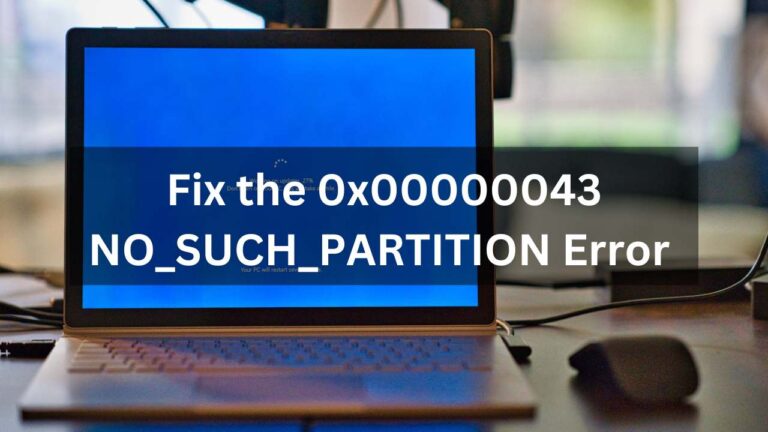The frustration of running into the 0x00000043 NO_SUCH_PARTITION error on your Windows computer is like hitting a roadblock that disrupts your system’s groove, and the fear of potential data loss just adds to the stress. Fear not! In this guide, we’re here to break down the mystery behind the 0x00000043 error and hand you practical, easy-to-follow solutions to bring your system back to life. From giving the Master Boot Record a makeover to smoothing out disk errors, we’re ready to walk you through these troubleshooting steps. So, let’s roll up our sleeves. Let’s first understand what is this error, and reclaim the smooth sailing of your Windows experience.
What is 0x00000043 NO_SUCH_PARTITION error
The 0x00000043 NO_SUCH_PARTITION error is a common Windows error that occurs when the operating system is unable to locate a specific partition on the hard drive. This error can prevent the system from booting up properly and can lead to data loss if not addressed promptly, emphasizing the need to recover lost data.
What causes 0x00000043 NO_SUCH_PARTITION?
Several factors can contribute to the occurrence of the 0x00000043 NO SUCH PARTITION error. One possible cause is a corrupt or damaged master boot record (MBR). The MBR is responsible for locating the operating system on the hard drive and initiating the boot process. If it becomes corrupted or damaged, it can result in an error message.
Another cause can be related to incorrect partition configurations or changes made to the hard drive layout. For example, if a user attempts to resize or merge partitions without proper knowledge or tools, it can lead to errors like 0x00000043.
In some cases, a virus or malware infection can also trigger this error. These malicious programs can interfere with the normal functioning of the operating system and cause errors like the NO_SUCH_PARTITION error to occur.
Remember: Always make sure to keep your operating system, software, and device drivers up-to-date. These updates not only improve security but also fix important issues that could cause problems.
How to fix 0x00000043 NO_SUCH_PARTITION error
To fix the 0x00000043 NO_SUCH_PARTITION error, you can try the following methods:
Now that you are aware of this error and its potential causes, let’s understand what the methods are to fix the 0x00000043 NO_SUCH_PARTITION error.
Method 1: Rebuild the Master Boot Record (MBR)
- Start by booting your computer from a Windows installation disc or a system recovery disc.
- Select your language preferences and click on “Repair your computer.”
- Choose the operating system you want to repair and select “Command Prompt” from the available options.
- In the command prompt, type the following command: bootrec /fixmbr
- Press Enter and wait for the process to complete.
- Restart your computer and check if the error persists.
In most of the cases, rebuilding the MDR resolves this issue. However, depending on the complexity of your system and the specific circumstances of the boot error, you might need to explore additional methods to ensure a comprehensive solution.
Method 2: Check and repair disk errors
- Open File Explorer and right-click on the partition that is displaying the error.
- Select “Properties” and navigate to the “Tools” tab.
- Click on “Check” under the “Error checking” section.
- Let Windows scan the partition and fix any errors that are detected.
- Restart your computer and check if the error has been resolved.
Method 3: Restore the system from a previous restore point
- Restart your computer and press the F8 key repeatedly before the Windows logo appears.
- Select “Repair Your Computer” from the Advanced Boot Options menu.
- Choose your preferred language and login to an administrator account.
- Select “System Restore” and follow the on-screen instructions to restore your system to a previous working state.
- Restart your computer and check if the error has been resolved.

The 0x00000043 NO_SUCH_PARTITION error can be a frustrating issue to encounter on your Windows computer. However, by following the methods outlined above, you should be able to resolve the error and get your system back up and running smoothly. Remember to always exercise caution when making changes to your hard drive or system configurations, as any improper actions can lead to data loss or further complications. Do comment below if you need any further assistance or if you have any queries.