No matter how much technology and even computer defences evolve, viruses continue to be a problem. According to data released by Surfshark, in 2023 there were more than a billion malicious software in circulation, indicating that we are still far from living free from these threats.
Viruses are a well-known type of malware. They can spread from one computer to another, replicating themselves and potentially damaging files or disrupting your system. Think of them like a digital illness that can infect healthy files and programs.
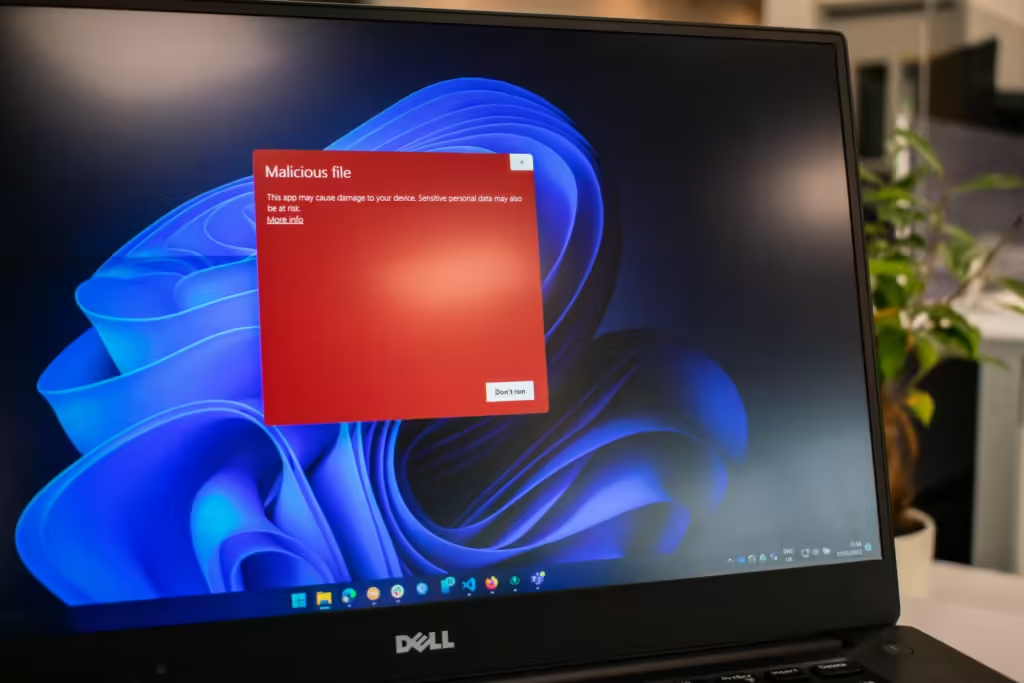
However, malware goes beyond just viruses. Here are some other common types:
- Trojans: These disguise themselves as legitimate software, tricking you into installing them. Once installed, they can steal your information or download other malware.
- Spyware: This malware secretly monitors your computer activity, gathering information like browsing habits, keystrokes, or financial data.
- Ransomware: This type of malware locks you out of your computer or encrypts your files, demanding a ransom payment to regain access.
By understanding the different types of malware, you can be more vigilant about how to find and fix Malicious Software on Computer. We’ll explore some common signs of infection and how to use antivirus software to scan for and remove these threats.
So, the question that remains in the air is: how to defend yourself against viruses? In the following lines, we will explain some actions you can take to find out Malicious Software on your Computer.
Signs of an Infected Computer
Similar to how a car shows signs of malfunction or our bodies exhibit symptoms when we’re ill, computers also display indicators when infected by malware. Common signs include:
- Drop in Performance: Malware often causes your computer to slow down by running excessive background tasks.
- Disabled Security Programs: Malicious software may disable antivirus and other security programs to avoid detection.
- Reduced Storage Space: Some malware can fill your storage with unwanted data, leading to unexplained reductions in available disk space.
- Unexpected Actions: If your computer starts to shut down, restart, or perform tasks without your input, it could be infected.
- Changed Home Page: Unauthorized changes to your browser’s homepage can indicate a malware infection.
Action Steps for Suspected Malware
- Start Your PC in Safe Mode: Restart your computer and enter Safe Mode. This mode loads only the essential system programs, which can help in diagnosing and fixing the problem.
- Scan with Antivirus Software:
- Use a trusted antivirus program to perform a full system scan. Here’s how:
- Open Antivirus.
- Select the ‘Protection’ option and then ‘Virus Scans’.
- Click ‘Run Smart Scan’.
- Allow the scan to complete.
- Use a trusted antivirus program to perform a full system scan. Here’s how:
- Eliminate the Threat: If malware is detected, follow the antivirus software’s recommendations to quarantine or delete the infected files. Be cautious not to delete critical system files.
Tip: If you’re unsure about removing a file, consult a tech professional or rely on the antivirus software’s advice to avoid damaging your system.
Additional Tips and Best Practices
- Regular Updates: Keep your operating system and all software up to date to protect against the latest threats.
- Backup Your Data: Regularly back up your data to an external drive or cloud service. This ensures you can recover your data easily if your system gets compromised.
- Use Comprehensive Security Solutions: Consider using a multi-layered security solution that includes antivirus, anti-malware, firewall, and anti-phishing features.
Conclusion
Malicious software, or malware for short, can cause a variety of problems for your computer. The good news is that by understanding the warning signs and taking some proactive steps, you can significantly reduce the risk of infection.
To combat these threats, you can be cautious about what you download and click on online. Regularly updating your operating system and antivirus software is also crucial. Finally, if you suspect malware, run a scan with your antivirus and follow its instructions carefully. In some cases, seeking help from a professional might be necessary. In conclusion, staying vigilant and taking proactive measures are key to find and fix Malicious Software on Computer.

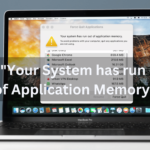
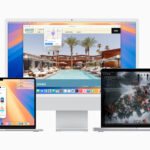
Pingback: How to Recover Data from an External Hard Drive on a Mac - David Icke
Pingback: Prevent Hard Disk Corruption: 10 Simple Steps
Pingback: What is PlugX Malware? How It Works and How to Stay Safe