Introduction
Ever been mid-flow, creating a masterpiece in Photoshop, only to be jolted back to reality by the dreaded “Your system has run out of application memory” alert? It’s enough to make even the calmest Apple user want to toss their MacBook out the window. But fear not, fellow macOS enthusiasts!
This article is your arsenal of 8 powerful strategies to combat this memory monster and reclaim your Mac’s full potential. We’ll explore immediate fixes like banishing unused apps and taming browser extensions, as well as long-term solutions like strategic storage management and even memory upgrades. So, buckle up, open your Activity Monitor, and let’s conquer this memory foe together!
Stop the Stuttering! Conquer “Your System Has Run Out of Application Memory” on Your Mac
The dreaded “Your system has run out of application memory” pop-up can bring your Mac workflow to a screeching halt. Fear not, fellow Apple user!
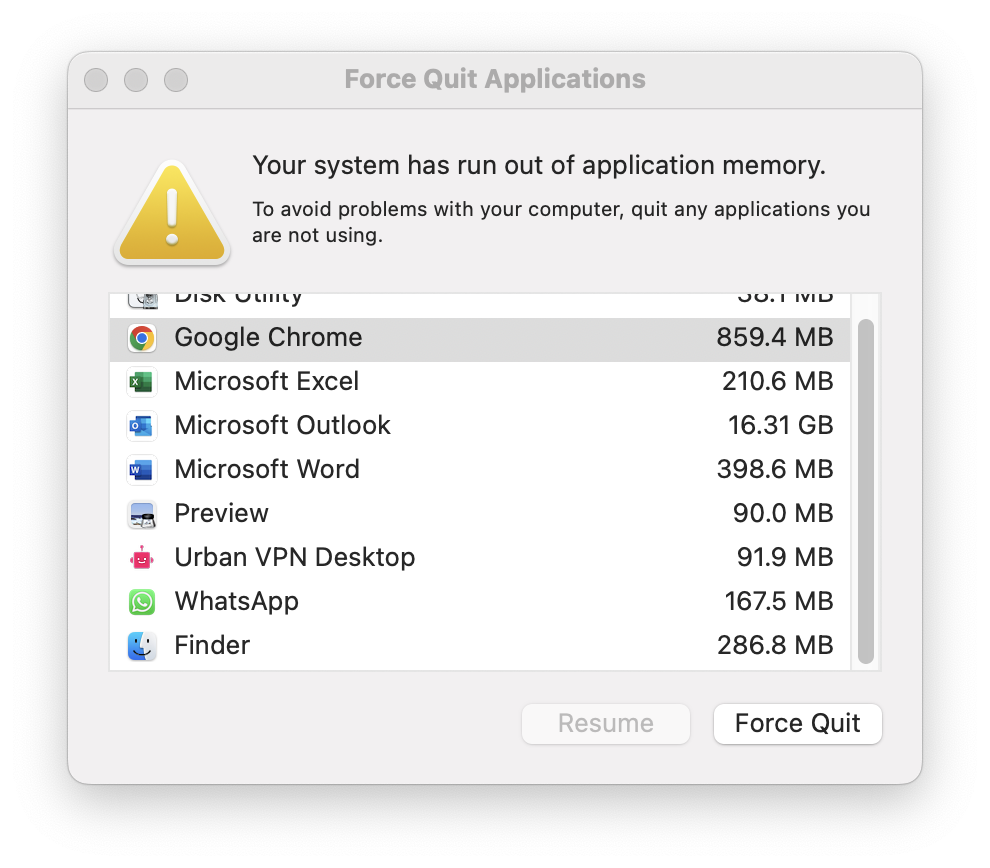
Here are 8 effective strategies to reclaim memory and get your Mac humming again:
Immediate Relief from “Your System Has Run Out of Application Memory” Issue :
- Force Quit the Culprits: Use the
Option + Command + Escshortcut to identify and evict unused applications using precious memory. Close them with a firm “Force Quit” to free up resources instantly. Remember, Force-quitting applications abruptly can result in data loss if unsaved work is present.
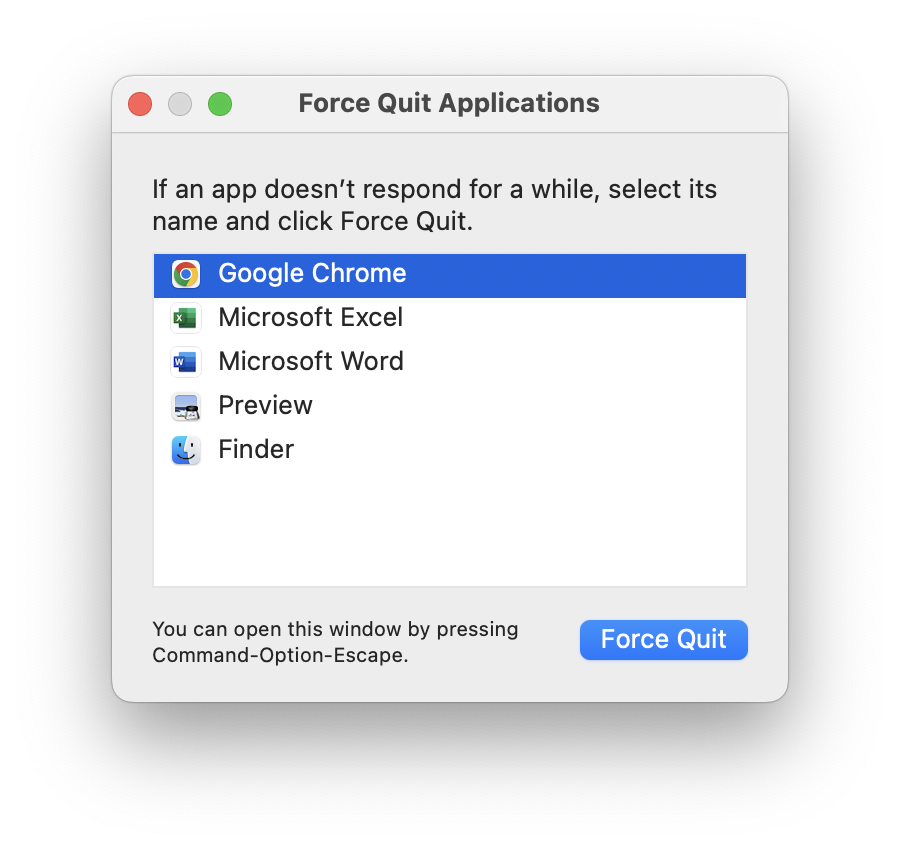
- Empty Your Browser’s Burden: Browsers stock data like digital packrats. Clear your cache and browsing history to shed unnecessary baggage and boost memory. Clear only unnecessary cache. Remember, you might lose saved passwords and browsing preferences if you do this.
- Tame Browser Extensions: Some extensions gobble up memory discreetly. Disable the ones you rarely use or explore lightweight alternatives to lighten the load.
- Activity Monitor: Your Memory Detective: Open this app (Applications > Utilities) and sort by “Memory” to discover the top memory hogs. If possible, send them packing with a “Quit Process” click.
Long-Term Strategies for Fixing “Your System Has Run Out of Application Memory” Issue :
- Upgrade to the Latest macOS: Software updates often include memory management fixes. Check for and install the latest macOS version (Currently 13.2.1) to stay ahead of potential issues.
- Declutter Your Storage: Use Apple’s Storage Management tool (Apple menu > About This Mac > Storage > Manage) to identify and remove large files or unused applications. A tidy Mac is a happy Mac!
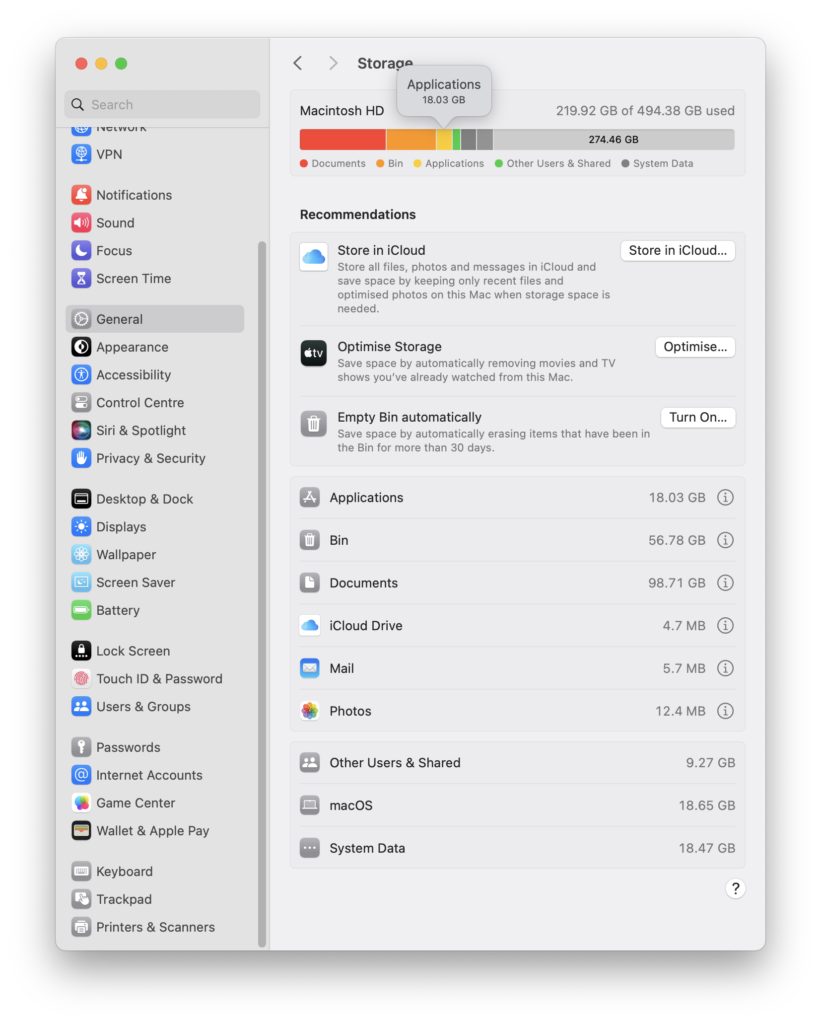
- Manage Memory-Intensive Apps: Be strategic with demanding applications. Consider closing them before launching other resource-heavy tasks to prevent memory overload.
- Hardware Heroics-Upgrade RAM: If you consistently face memory constraints, consider upgrading your RAM. This requires technical expertise or professional assistance, but it’s a powerful solution for chronic memory woes.
No More “Out of Memory” Blues: Free Up Your Mac!
Does your Mac whine about “running out of memory”? Don’t let it stop you! Take charge and reclaim your computer’s performance with these simple steps:
- Quick Fix: Sometimes, all it takes is a restart. It cleans up temporary files and gives your memory a fresh start.
- Update Your Mac: Old software can be riddled with memory-hungry bugs. Install the latest updates to keep your Mac fighting fit.
- Find the Memory Hogs: Open Activity Monitor, your memory spy tool. See which apps are using the most memory and close the ones you don’t need. Be ruthless!
- Tame the Desktop Clutter: Those icons might seem innocent, but they secretly eat up memory. Organize them or move them elsewhere to free up space.
- Clean Up Hidden Junk: Temporary files are like digital clutter. Use tools like CleanMyMac X or just delete downloaded files and browser history to free up valuable space.
- Watch Out for Sneaky Leaks: Does a specific app seem to gobble up memory? Keep an eye on it over time. If it’s a known “leaker”, update it or find a replacement.
Remember, the key is finding the cause! Each step helps you understand why your Mac is struggling. Watch how it responds to your efforts and adjust your strategy. With this active approach, you’ll soon conquer the “out of memory” monster and work with smooth efficiency. No more blues, just happy Mac-ing!
Conclusion
With these 8 memory-boosting tactics at your fingertips, you can confidently say goodbye to the “out of memory” blues. Remember, a mindful approach to managing your applications, storage, and even hardware can prevent future memory meltdowns. So, go forth and create, edit, and multitask with newfound freedom! Your Mac awaits, ready to support your productivity and unleash your creative potential.
Share your own memory-saving tricks and experiences in the comments below! Let’s build a community of Mac memory masters!
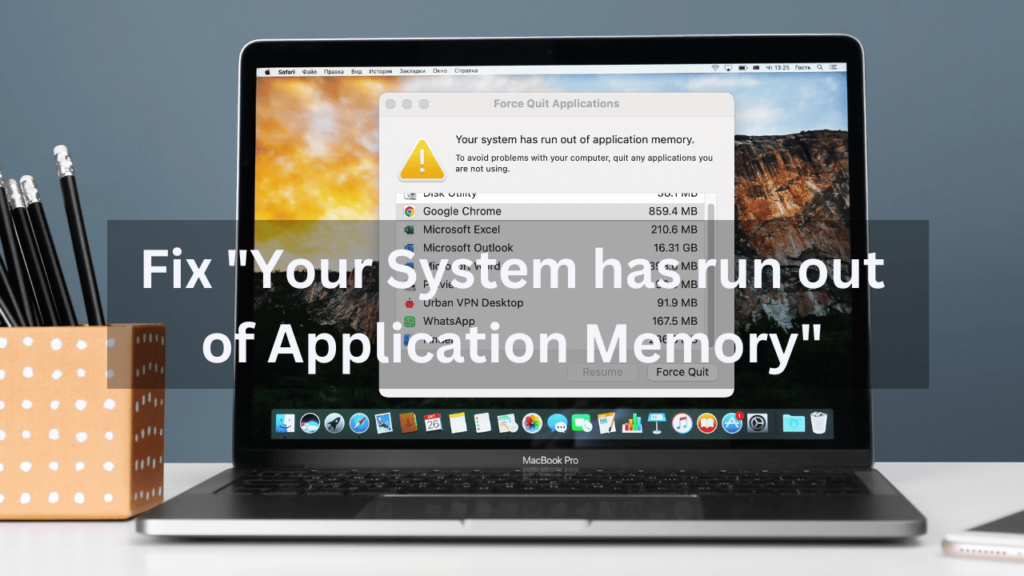


Thank you so very much, this was so helpful
I’m glad the article was helpful! Thanks for dropping by.