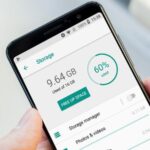In times of crisis, such as natural disasters when traditional communication infrastructures like cell towers and Wi-Fi are unavailable, satellite messaging can be a lifesaver. Newer iPhones and Google Pixel phones come equipped with satellite messaging features that enable users to send messages even when they are far from civilization or in areas with disrupted communication services. Here’s a guide on how these satellite messaging features work on iPhones and Pixels, and how they can assist you in emergencies.
Satellite Messaging: A Lifeline in Crisis
With extreme weather events like Hurricane Milton straining infrastructure, reliable communication can make the difference between life and death. Apple’s iPhone 14, 15, and 16 models, and Google’s Pixel 9 series, have integrated satellite messaging features that help users stay connected when no cellular service or Wi-Fi is available. These services, such as Apple’s Emergency SOS via Satellite and Google’s Satellite SOS, provide a way to communicate with emergency responders and loved ones in critical situations.
Apple’s Satellite Messaging System
Apple was one of the pioneers in integrating satellite connectivity into consumer smartphones. Beginning with the iPhone 14, the company introduced Emergency SOS via Satellite, allowing users to send text messages to emergency services when regular connectivity fails. With the recent launch of iOS 18, Apple has expanded this capability to include non-emergency satellite messaging, enabling users to send messages to family and friends when they are off the grid.

How Emergency SOS Messaging Works on iPhone
- No Setup Required: If you own an iPhone 14 or later model, you don’t need to do anything beforehand. The emergency satellite service automatically kicks in when you attempt to dial 911 and your phone cannot find cellular or Wi-Fi signals.
- Using the Service:
- First, dial 911 as you normally would. If the call fails, you will see an option to send a text message via satellite.
- Tap on the Emergency Text via Satellite option to initiate contact with emergency services.
- Follow on-screen prompts that will guide you to position your phone in the correct direction to connect with a satellite.
- Information You Share: Apple’s system is designed to streamline communication in emergencies by sending details like your location, medical ID, battery status, and pre-set emergency contact information along with the text to emergency services.
- Additional Features: Your emergency contacts can be notified automatically if you’ve set them up in your Health app, and they can track your situation in real-time via text message updates.
How to Use Satellite Messaging in iOS 18
In addition to Emergency SOS, iOS 18 introduces a new satellite messaging feature for non-emergency situations, allowing iPhone users to send and receive messages with friends and family via satellite.
Here’s how to set it up:
- Upgrade to iOS 18: Ensure your iPhone 14 or newer is running iOS 18.
- Activate iMessage: Go to Settings > Messages > iMessage and ensure the feature is turned on.
- Set Up Contacts: To ensure smooth communication, have your contacts upgrade to iOS 18, as only those on the same system will be able to receive iMessages via satellite. If they haven’t upgraded, the message will be sent as an SMS.
- Using the Feature: Once outside of cellular and Wi-Fi coverage, open the Messages app, and follow on-screen instructions to connect to a satellite. Type your message and hit send. Messages sent via satellite may take a few minutes to deliver, depending on connection strength.
Location Sharing via Satellite
You can also share your location via satellite using the Find My app:
- Open Find My and turn on Share My Location.
- When you’re out of service range, tap on the Me tab and select Send My Location.
- Location updates can be sent every 15 minutes.
More: How to Turn Off SOS on iPhone
Google’s Satellite SOS on Pixel Phones
Google recently joined the satellite communication bandwagon with its new Satellite SOS feature, available on the Pixel 9 series. Similar to Apple’s system, Google’s satellite service allows users to contact emergency services when they’re in areas without traditional cellular or Wi-Fi signals.
Using Emergency SOS on a Pixel 9
- Pre-Setup Steps: First, make sure that Google Messages is set as your default messaging app. No additional setup is required beyond this step.
- Dial 911: Like with iPhones, if you dial 911 and no service is available, the Satellite SOS option will appear automatically. You can then proceed to fill out a quick emergency questionnaire to provide responders with critical details.
- Satellite Connection: Google’s system will provide prompts that help you aim your phone towards the nearest satellite for optimal connectivity. Stay outdoors in a clear area, as trees or buildings can interfere with the satellite connection.
- Wait for a Response: Once connected, wait for a reply from emergency responders. Keep in mind that response times may vary based on satellite availability and environmental conditions.
Key Differences Between Apple and Google Satellite Messaging
- Emergency Focus: As of now, Google’s satellite feature is purely for emergencies, while Apple’s system, thanks to iOS 18, offers additional functionalities like non-emergency satellite messaging and location sharing.
- Pixel 9 Series Only: Google’s service is limited to the Pixel 9 series, while Apple’s feature spans multiple generations, starting from iPhone 14.
- Connectivity Experience: Both systems require a clear line of sight to the sky, but Apple’s prompts provide more user-friendly guidance, including visual indicators to help users align their phones with satellites.
Why Satellite Messaging Matters
The integration of satellite messaging in smartphones represents a significant leap forward in mobile technology, especially in terms of safety and connectivity in rural or disaster-stricken areas. This technology can provide critical communication in times of crisis, especially when hurricanes, wildfires, or other natural disasters take out cell towers and infrastructure.
Real-World Examples of Satellite Messaging in Use
In the aftermath of Hurricane Helene, many affected individuals reported using Apple’s satellite messaging service to let their families know they were safe when cellular towers were down. Users took to social media to share how the system allowed them to check in with loved ones during a time of great uncertainty.
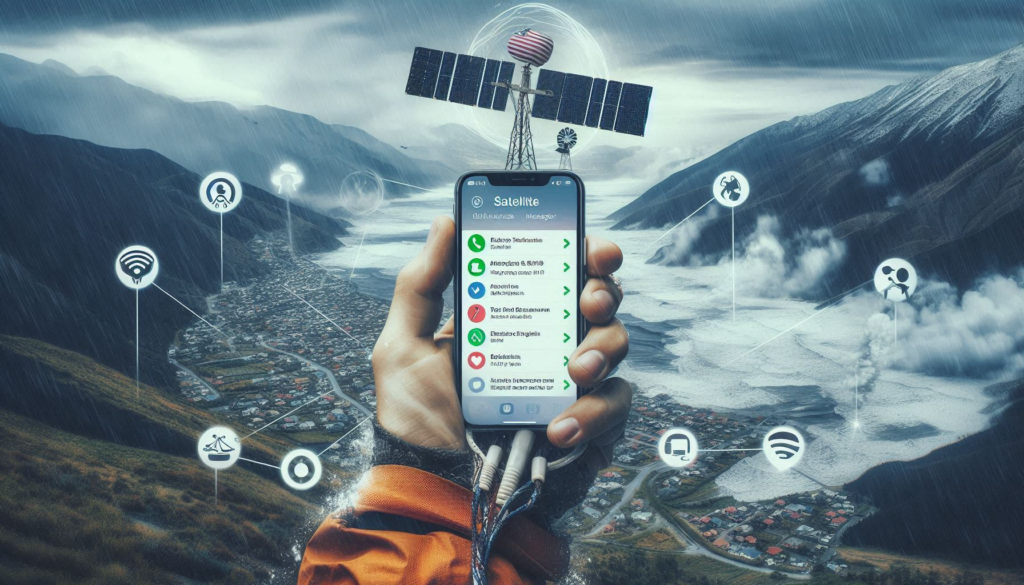
Satellite messaging could also play a vital role in rural and outdoor activities, such as hiking or camping in remote areas. For adventurers who find themselves in trouble, being able to reach emergency services or share their location via satellite can offer peace of mind and potentially save lives.
Conclusion: The Future of Connectivity
Both Apple and Google’s satellite messaging systems highlight the evolving nature of mobile communication technology. While these services are still relatively new and restricted to specific phone models, they set a precedent for the future of connectivity. As natural disasters and infrastructure challenges become more frequent, having a reliable, satellite-based backup for communication could soon become a standard feature on all smartphones.
While Apple’s system currently offers more robust options, such as non-emergency messaging and location sharing, Google’s entry into the space shows that this technology will continue to evolve and spread across platforms. Regardless of which device you use, these satellite services provide a much-needed safety net for users around the world.
In the years to come, we can expect further advancements that will likely expand coverage, enhance ease of use, and perhaps integrate satellite communication into even more aspects of daily smartphone usage.