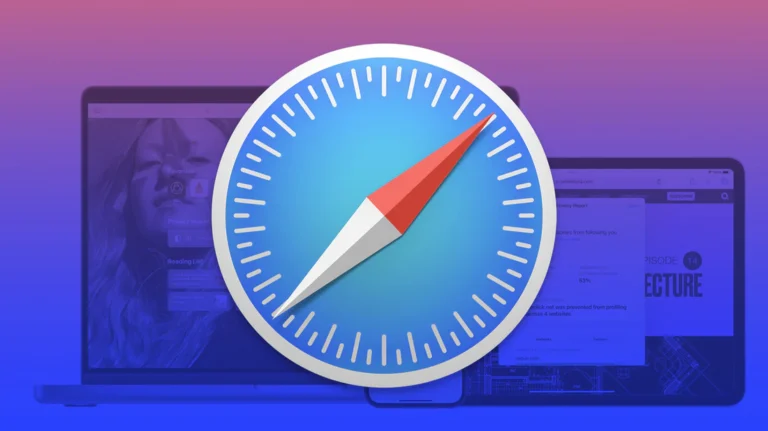Safari, Apple’s default web browser, may look simple, but it’s packed with features that can enhance your browsing experience. If you use Safari on macOS, iOS, or iPadOS, learning a few hidden tricks can help you make the most out of Apple’s ecosystem. Here’s a guide to 10 hidden tricks in Safari that can transform how you browse.
1. Privacy Report: Check Who’s Tracking You
Safari’s Privacy Report feature lets you see which websites are tracking you and how many trackers were blocked. To access it on macOS, click on the shield icon to the left of the address bar. This feature not only keeps you informed but also helps keep your browsing data more private.
- How to use: Simply click the shield icon on macOS or go to Settings > Privacy Report on iOS to view blocked trackers.
2. Customizable Start Page
The Start Page in Safari is highly customizable. You can add background images, see frequently visited sites, access iCloud tabs, and more.
- How to use: Open a new tab, scroll to the bottom, and select Edit. Toggle the options to customize what you want to see each time you open Safari.
3. Picture-in-Picture Mode
Safari offers Picture-in-Picture (PiP) mode, allowing you to watch videos in a small, resizable window while browsing other sites or using other applications.
- How to use: For compatible videos, right-click twice on the video and select Enter Picture in Picture. You can drag the PiP window to any corner of your screen.
4. Tab Management Tools
With Safari, you can manage tabs more efficiently with features like tab groups and auto-closing inactive tabs on mobile. Tab groups help keep related tabs together, and auto-closing frees up resources on your device.
- How to use: On macOS, right-click a tab and select Add to Tab Group. For auto-closing on iOS, go to Settings > Safari > Close Tabs and choose your preferred time frame.
5. Reader Mode
Safari’s Reader Mode provides a clean, distraction-free reading experience by stripping out ads, sidebars, and other elements that can detract from the content.
- How to use: Click the Reader icon (four horizontal lines) in the address bar on macOS or tap AA in the address bar on iOS.
6. Advanced Password Management
Safari securely stores and suggests strong passwords. It also alerts you if any passwords are involved in data breaches.
- How to use: Access saved passwords under Settings > Passwords on iOS or Safari > Preferences > Passwords on macOS. Safari will notify you of compromised passwords automatically.
7. Enhanced Search Capabilities
Safari allows you to quickly search within pages, on Google, or even directly within specific sites.
- How to use: Press Command + F (macOS) or Share > Find on Page (iOS) to search within a page. Type keywords directly in the search/address bar for other search options.
8. Offline Reading List
With the Reading List feature, you can save articles for offline reading, perfect for when you’re traveling or don’t have internet access.
- How to use: Tap the Share button and select Add to Reading List. To access later, open the Bookmarks icon and go to Reading List.
9. Extensions for Extra Functionality
Safari supports extensions on macOS and, recently, on iOS, allowing you to add features like ad blockers, password managers, and productivity tools.
- How to use: Visit the App Store to find Safari extensions or go to Safari > Preferences > Extensions on macOS to manage them.
10. Quick Website Translations
Safari’s built-in translation tool can translate supported websites in real-time, which is a handy feature if you browse international websites.
- How to use: Click the Translate button in the address bar when you visit a foreign-language website. Choose your preferred language for an instant translation.
Conclusion
Safari may seem minimal, but with these hidden features, it’s clear Apple has packed its browser with tools to enhance productivity, privacy, and ease of use. By exploring these tricks, you can improve your browsing experience across Apple devices. Whether it’s for privacy, productivity, or convenience, Safari’s capabilities make it a versatile choice for Apple users.