Introduction
Mac computers are renowned for their sleek design, powerful performance, and user-friendly interface. However, even the most advanced technology can encounter issues, and one common concern for Mac users is overheating. In this article, we’ll explore the reasons behind Mac overheating Issues, offer effective solutions, and provide tips for preventing this issue.
Causes of Mac Overheating Issues
Intensive Tasks: Running resource-intensive applications, such as video editing software, 3D modeling programs, or virtual machines, can push your Mac’s hardware to its limits, leading to increased temperatures.
Blocked Ventilation: Dust accumulation over time can clog the vents and cooling fans, hindering proper airflow. This results in inefficient cooling and higher temperatures within the system.
Background Processes: Numerous background processes and applications running simultaneously can strain your Mac’s resources, causing it to generate more heat.
Old Hardware: Aging hardware components, such as a worn-out thermal paste or a malfunctioning cooling fan, can contribute to overheating issues.
External Factors: Environmental factors, like high ambient temperatures or placing your Mac on surfaces that trap heat, can exacerbate overheating problems.
Outdated Firmware: Overlooked by many users, outdated firmware can also be a culprit behind overheating issues. Ensure that your Mac’s firmware is up-to-date, as firmware updates may include optimizations for thermal management and system stability.
Note: Overheating can compromise the overall stability of the system. If the system becomes unstable or experiences frequent crashes due to overheating, it increases the risk of data loss as files may not be saved properly before a crash.
Solutions to Mac Overheating Issues
Monitor Activity Monitor: Utilize the built-in Activity Monitor to identify resource-hungry applications—close unnecessary processes to reduce the strain on your system.
Clean the Vents: Regularly clean the vents and cooling fans to ensure optimal airflow. Use compressed air to remove dust and debris without opening your Mac.
Elevate the Laptop: Elevating the rear of your MacBook allows for better air circulation. Consider using a cooling pad with built-in fans for improved cooling during demanding tasks.
Check for Software Updates: Ensure that your operating system and applications are up-to-date. Software updates often include performance enhancements and bug fixes that can address overheating issues.
Reset System Management Controller (SMC): Resetting the SMC can help resolve hardware-related problems, including overheating. The process varies depending on your Mac model, so refer to Apple’s guidelines for specific instructions.
Inspect Thermal Paste: If you have experience with hardware, consider checking the thermal paste between the CPU and heat sink. The dry or worn-out thermal paste may impede heat dissipation.
Preventive Measures for Overheating Issues on Mac
Optimize Startup Items: Minimize the number of applications that launch at startup. This reduces the initial load on your system and helps prevent unnecessary heat generation.
Use Energy Saver Preferences: Adjust your Mac’s energy settings to optimize performance and reduce power consumption. This can help maintain lower temperatures during regular use.
Maintain a Clean Environment: Keep your workspace clean and well-ventilated. Avoid placing your Mac on soft surfaces that can block vents and trap heat.

Avoid Direct Sunlight: Prevent your Mac from direct sunlight exposure, as excessive external heat can contribute to overheating.
Invest in Cooling Accessories: Consider purchasing external cooling pads or laptop stands with built-in fans to enhance airflow and dissipate heat more effectively.

Conclusion
While Mac overheating issues can be a cause for concern, understanding the factors contributing to the problem and implementing proactive measures can help keep your system running smoothly. By monitoring your Mac’s performance, practising regular maintenance, and following preventive tips, you can mitigate overheating risks and ensure a more reliable computing experience. If persistent problems arise, it’s advisable to seek professional assistance from Apple support or an authorized service provider. You can ensure your Mac operates smoothly and efficiently by staying vigilant and taking proactive steps.
In summary, addressing overheating issues promptly is crucial to mitigating these potential effects. Regular maintenance, cleaning, and monitoring of your Mac’s temperature can help prevent long-term damage, ensuring the continued health and optimal performance of your device. If you suspect persistent overheating problems, seeking professional assistance is advisable to diagnose and address underlying issues effectively.

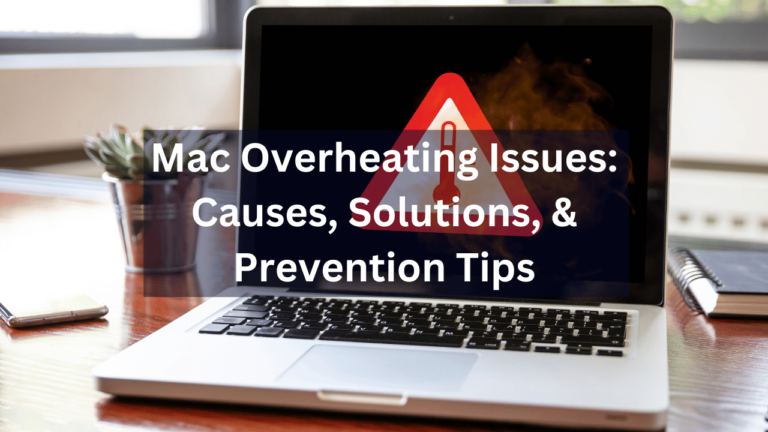


Pingback: Causes & Fixes for PC Randomly Go to Black Screen & Loud Fans