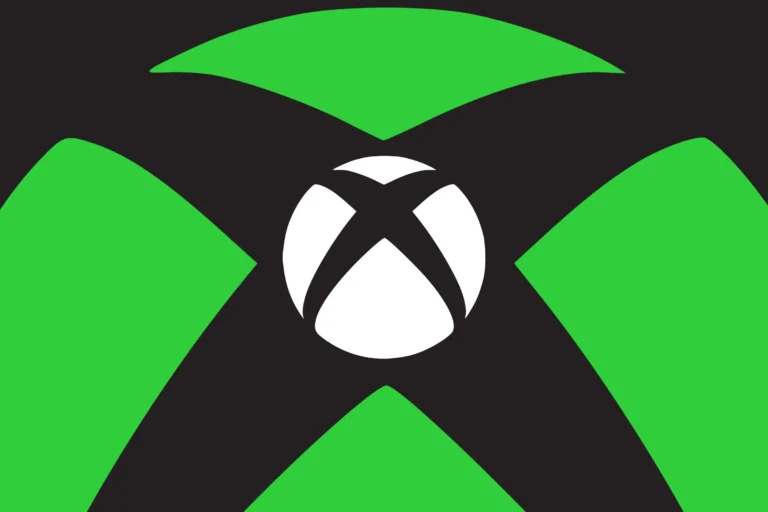If you’ve encountered the Xbox error code 0x8007003b, it probably disrupted your gaming session or an attempt to download or stream something. This error can occur when trying to download games or apps on your Xbox console and is often linked to network issues or file transfer interruptions. But don’t worry, we’ve got you covered! In this article, we’ll explain what causes this error and walk you through multiple ways to fix Xbox error code 0x8007003b.

What Is Xbox Error Code 0x8007003b?
The error code 0x8007003b usually indicates a problem during file transfers, such as downloading a game, updating software, or installing an app. The issue often points to:
- Network interruptions – Weak or unstable internet connections can disrupt downloads.
- Server-side issues – Sometimes, the Xbox servers or content distribution network experience downtime.
- Storage corruption – If your hard drive or SSD is full or has corrupt files, installations may fail.
- Firewall or router settings – Strict network settings could block file transfers from Microsoft’s servers.
- Firmware problems – Outdated system software can also cause errors during downloads or updates.
How to Fix Xbox Error Code 0x8007003b
Here are several effective methods to fix the Xbox error code 0x8007003b. Try these solutions one by one to see which one works for you.
1. Check Xbox Live Status
Sometimes, this error isn’t on your end—it could be a server-side issue.
- Visit the official Xbox Live Status page to see if any services are down.
- If Xbox Live services are experiencing downtime, you may need to wait until they are back online.
2. Free Up Storage Space
If your console’s storage is nearly full, new games or updates may fail to install. Clearing some space can fix the error.
- Go to Settings > System > Storage to check available space.
- Delete unused games or apps by selecting them and pressing Uninstall.
- If you use an external hard drive, try disconnecting and reconnecting it.
3. Clear Cache on Xbox Console
Clearing the system cache can help fix installation or update problems.
- Restart your console: Hold the Xbox power button for 10 seconds to shut it down.
- Unplug the power cord: Wait for 30 seconds, then plug it back in and turn the console on.
This refreshes your console’s cache, which can resolve minor software glitches.
4. Restart the Download or Installation
If the error occurred during a download, restarting the process might help.
- Cancel the current download:
Go to My Games & Apps > Queue > Select the download > Cancel. - Restart the download from the Microsoft Store.
Make sure your console stays connected to the internet during the download to avoid interruptions.
5. Update Console Firmware
Using outdated firmware can lead to errors like 0x8007003b. Check if any updates are available.
- Go to Settings > System > Updates.
- If an update is available, install it and restart the console.
6. Reset Network Settings
Sometimes your network configuration may interfere with downloads. Resetting network settings can solve the issue.
- Go to Settings > Network Settings > Advanced Settings > Reset Network Settings.
- After the reset, reconnect your console to your Wi-Fi network.
7. Disable VPN or Firewall
If you’re using a VPN or your network has a strict firewall, it might interfere with Xbox’s connection to its servers. Try disabling these temporarily to see if it resolves the issue.
8. Use an Alternate DNS
Changing your DNS settings can sometimes speed up downloads and avoid network issues.
- Go to Settings > Network Settings > Advanced Settings > DNS Settings.
- Choose Manual and enter the following DNS:
- Primary DNS: 8.8.8.8
- Secondary DNS: 8.8.4.4 (Google DNS)
Try downloading the game again after applying these settings.
9. Factory Reset Your Console (Last Resort)
If none of the above solutions work, a factory reset may be needed. This should only be done as a last resort since it will remove all data from your console.
- Go to Settings > System > Console Info > Reset Console.
- Choose Reset and Keep My Games & Apps to avoid losing your installed games.
Conclusion
The Xbox error code 0x8007003b is usually related to network interruptions or file transfer problems. While it can be frustrating, most users can resolve it by checking their network, clearing storage space, or restarting downloads. If the error persists, resetting network settings or updating the console firmware might do the trick.
By following these steps, you should be able to fix Xbox error code 0x8007003b and get back to your games quickly. Remember, if Xbox Live is down, you might just need to wait it out. And for smooth gaming in the future, always keep your console and internet setup in good shape!