The iPhone is one of the most reliable and user-friendly devices on the market, but like any technology, it’s not without its issues. Whether you’re new to iOS or a long-time Apple fan, you may encounter occasional hiccups that can affect your experience. Fortunately, most of these issues are common and easily fixable with a few simple steps. In this article, we’ll explore 10 common iPhone problems and provide practical solutions to help you get your device back to its best performance.
1. Battery Draining Too Quickly
One of the most frequent complaints among iPhone users is rapid battery depletion. This can stem from resource-heavy apps running in the background, excessive screen brightness, or unused features staying active.
Solution:
- Turn off Background App Refresh for apps you don’t use frequently.
- Enable Low Power Mode, especially during prolonged use or when your battery is running low.
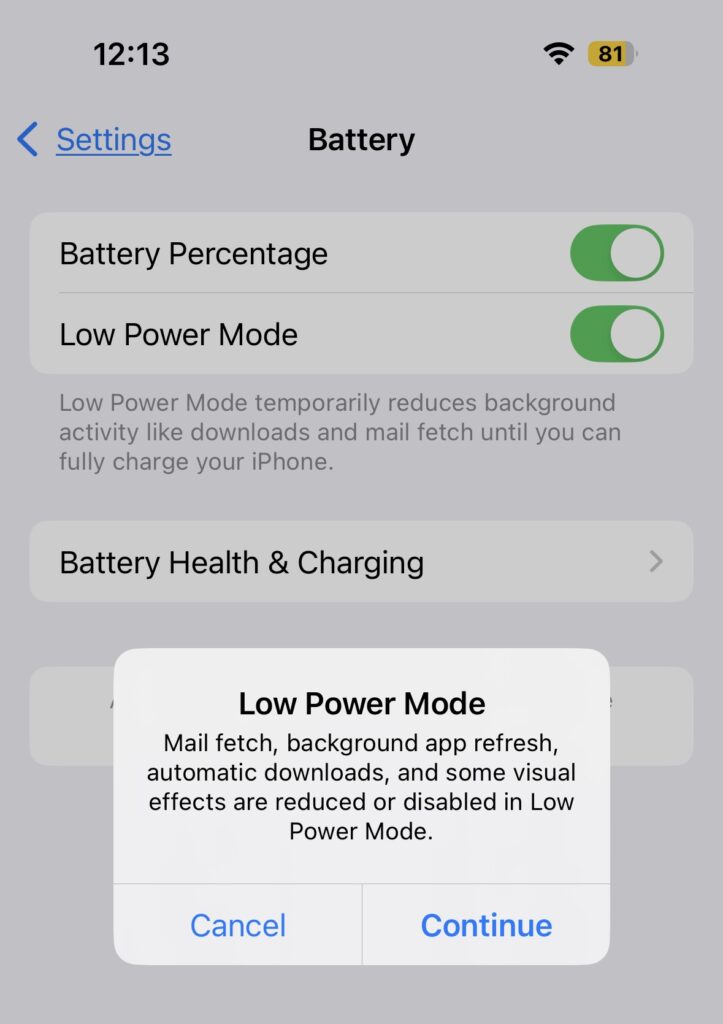
- Disable Location Services for apps that don’t need constant location access by navigating to Settings > Privacy & Security > Location Services.
2. iPhone Overheating
Overheating can occur when the device is overworked, left in direct sunlight, or encased in heat-trapping covers. Prolonged heat exposure can degrade battery health and slow performance.
Solution:
- Avoid using the phone while charging, especially with intensive apps like games or video streaming.
- Close unused apps to reduce the processor’s workload.
- Remove the case if it traps heat and keep the phone in a cool environment.
3. Storage Running Out
Running out of storage can be frustrating, especially when downloading new apps or saving photos. Large apps, cache buildup, and high-resolution media can consume storage rapidly.
Solution:
- Offload unused apps via Settings > General > iPhone Storage, which retains app data but frees space.
- Clear cached data in apps like Safari or social media apps.
- Utilize iCloud for storing photos, videos, and other large files to free up local storage.
4. Wi-Fi Connectivity Issues
It can be incredibly frustrating when your iPhone refuses to connect to Wi-Fi or experiences slow speeds, especially when other devices on the same network are working fine. This could be due to network settings, interference, or even outdated software.
Solution:
- Forget and reconnect to your Wi-Fi network by going to Settings > Wi-Fi, selecting your network, and tapping “Forget This Network”. Then reconnect.
- Restart your router and your iPhone to refresh the network connection.
- Reset network settings by navigating to Settings > General > Reset > Reset Network Settings. This will erase saved Wi-Fi passwords, so make sure you have those handy.
5. iPhone Freezing or Crashing
When your iPhone freezes or an app constantly crashes, it can disrupt your workflow. These issues might be due to software glitches, overloaded memory, or outdated apps.
Solution:
- Perform a force restart by pressing and releasing the volume up button, then the volume down button, and holding the side button until the Apple logo appears.
- Update iOS to the latest version by going to Settings > General > Software Update.
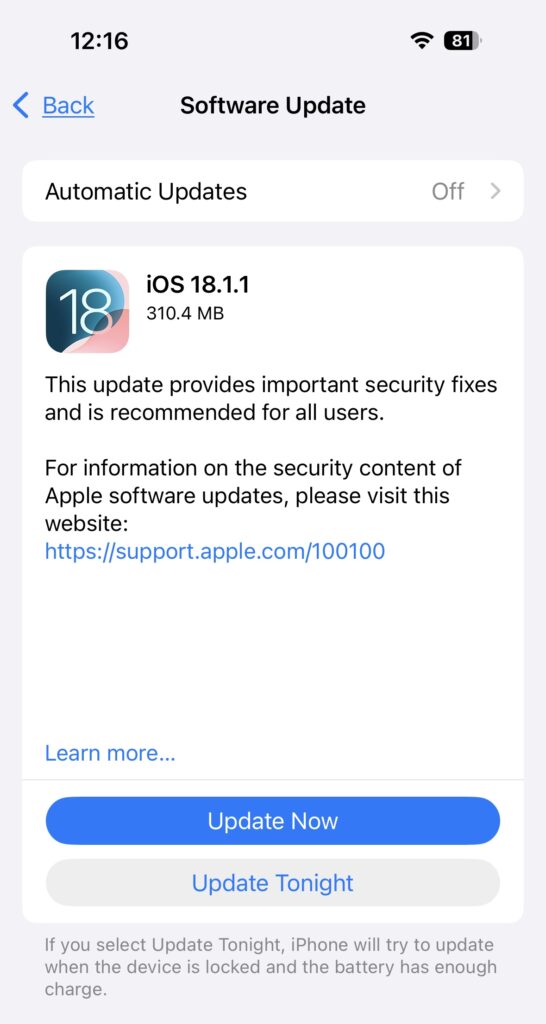
- Clear app caches or reinstall problematic apps. This can resolve issues related to app-specific glitches.
6. Face ID or Touch ID Not Working
If Face ID or Touch ID stops functioning, it may prevent you from unlocking your iPhone or using biometric authentication for apps and payments.
Solution:
- Re-register your face or fingerprint by going to Settings > Face ID & Passcode or Settings > Touch ID & Passcode, and following the setup prompts.
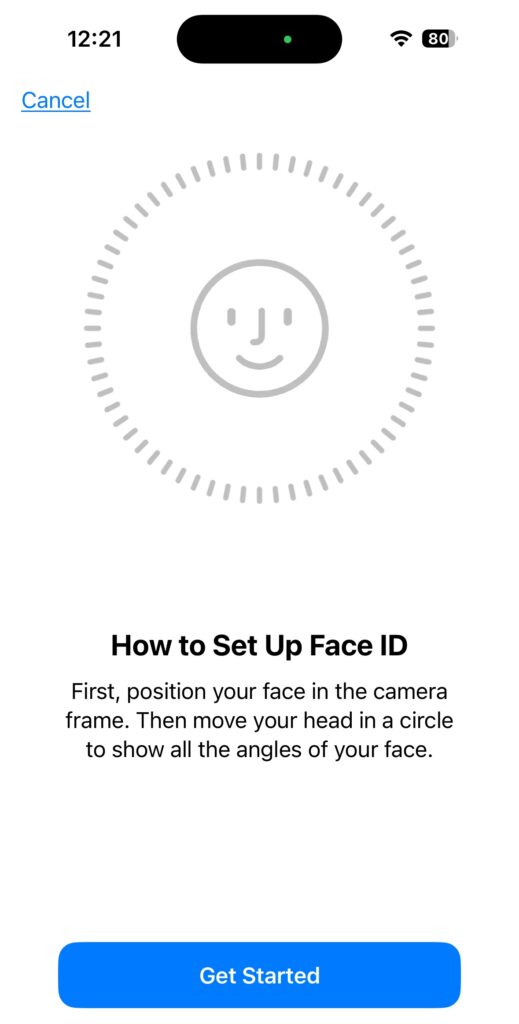
- Clean the sensors (front-facing camera for Face ID and the fingerprint sensor for Touch ID) to ensure they aren’t obstructed by dirt or smudges.
7. App Updates Failing to Install
App updates may fail to install, leaving your apps outdated and sometimes causing performance issues. This is often linked to a network or account issue.
Solution:
- Ensure a stable internet connection and check if your Wi-Fi is working.
- Try restarting your device to clear any temporary issues that could be preventing the update.
- Log out and log back into the App Store by going to Settings > [your name] > iTunes & App Store, then tapping on your Apple ID and selecting “Sign Out.” Afterward, sign back in and attempt the update again.
8. iMessage Not Syncing Across Devices
If iMessages are not syncing across your Apple devices, it can make keeping track of conversations difficult. This issue is often tied to iCloud settings or Apple ID issues.
Solution:
- Ensure iCloud sync is enabled for Messages by going to Settings > [your name] > iCloud, and making sure that Messages is turned on.
- Make sure all your devices are using the same Apple ID to keep messages consistent across devices.
9. Poor Call Quality or Dropped Calls
If you’re experiencing poor call quality or frequent dropped calls, this could be related to network issues, SIM card problems, or incorrect settings.
Solution:
- Check network settings by ensuring you’re connected to a stable network. You can toggle Airplane Mode on and off or switch to a different network band (4G or 5G) if available.
- Make sure your SIM card is properly placed in the tray, and if the issue persists, try inserting it into another phone to check for potential SIM problems.
- Update your carrier settings by going to Settings > General > About. If an update is available, it will appear there, and you can follow the instructions to install it.
10. Camera App Freezing or Lagging
If the Camera app is slow to open or freezes during use, this could be due to background apps, outdated iOS, or corrupted settings.
Solution:
- Close any background apps to free up system resources, especially if your device is running low on memory.
- Update iOS to the latest version by going to Settings > General > Software Update. New updates often include bug fixes that address camera issues.
- If the issue persists, reset settings by navigating to Settings > General > Reset > Reset All Settings. This won’t erase your data but will restore default settings, which could resolve camera-related glitches.
LEARN MORE: How to keep your Mac running at its best for years on end?
Conclusion
Facing issues with your iPhone can be frustrating, but many common problems can be solved with simple steps. By addressing battery drain, storage issues, connectivity problems, and more, you can improve your overall experience and ensure your device runs smoothly. Remember to keep your iPhone updated, manage your apps and settings efficiently, and take care of the basics to prevent these issues from reoccurring. With a little attention and maintenance, your iPhone will continue to serve you well, day in and day out.

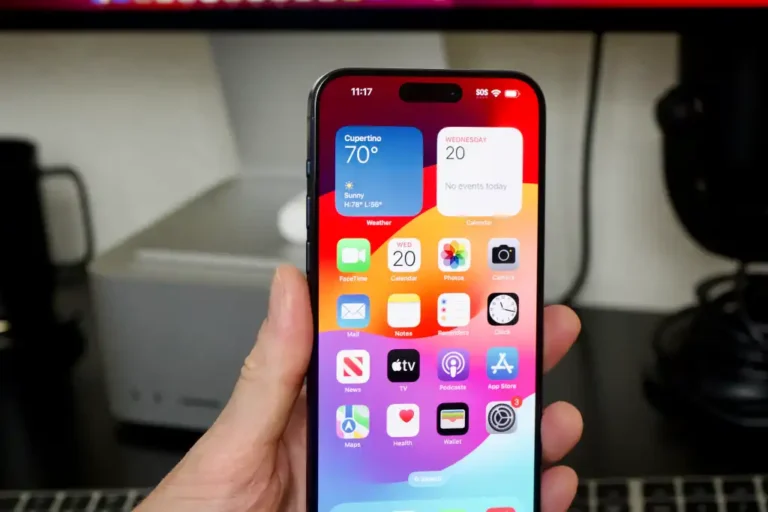
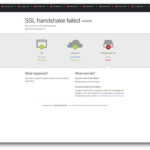

Pingback: Apple and Samsung Join Forces on iPhone Camera Sensors: A Strategic Collaboration Amid Rivalry