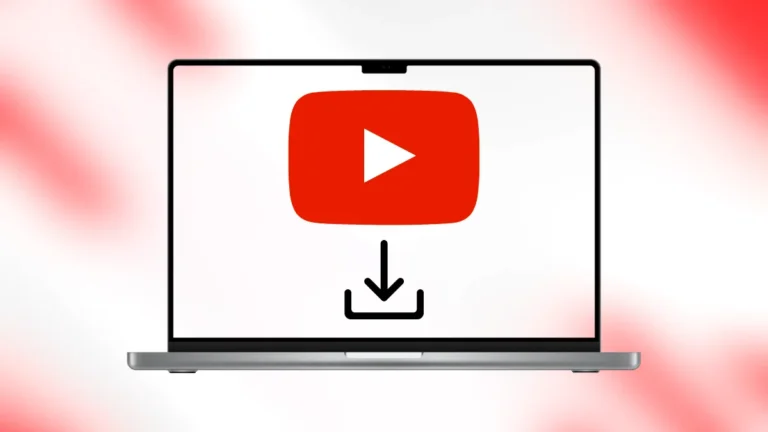YouTube is a vast repository of videos ranging from educational content and music videos to tutorials and entertainment clips. Sometimes, you may find yourself in a situation where you’d like to download a video for offline viewing. While YouTube itself offers a way to download videos for offline viewing in its mobile app through YouTube Premium, you may want a more permanent solution or need to save videos to your computer.

This guide will cover various methods to download YouTube videos across different platforms. Keep in mind that downloading videos from YouTube without permission is a violation of YouTube’s terms of service, especially if you intend to use them for commercial purposes. Always download content legally and responsibly.
1. Using YouTube Premium
YouTube Premium is a paid subscription service that allows users to download videos for offline viewing directly through the YouTube app. However, these videos can only be played within the app and are not available for transfer to other devices.
Steps to Download Videos Using YouTube Premium:
- Open the YouTube App on your phone or tablet.
- Find the Video you want to download.
- Tap on the Download button under the video player.
- Choose the video quality (e.g., 720p or 1080p).
- Once downloaded, you can find your video in the Library section under Downloads.
Pros:
- Official method, supported by YouTube.
- Simple and integrated within the app.
- Works on both Android and iOS.
Cons:
- Requires a YouTube Premium subscription.
- You can only access the downloaded videos within the YouTube app.
- Videos expire if not accessed within 30 days.
2. Using Third-Party Software
There are several third-party tools available for downloading YouTube videos. These tools allow you to save videos in various formats and qualities directly to your device.
Popular Third-Party Software:
- 4K Video Downloader
- YTD Video Downloader
- ClipGrab
Here’s how you can use 4K Video Downloader:
Steps to Download Videos Using 4K Video Downloader:
- Download and Install 4K Video Downloader from the official website.
- Copy the YouTube Video URL from your browser.
- Open the 4K Video Downloader software and click Paste Link.
- Select the video format (MP4, MKV, etc.) and the quality (360p, 720p, 1080p, 4K).
- Click Download and wait for the video to be saved to your computer.
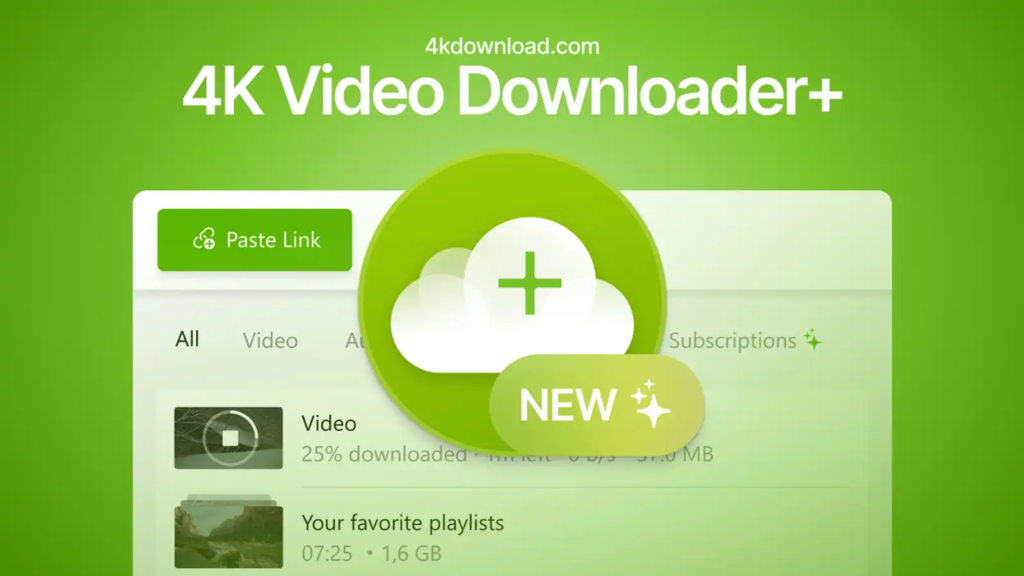
Pros:
- High-quality video downloads (up to 4K).
- Supports a wide variety of video formats.
- Allows downloads of entire playlists.
Cons:
- Requires installation of third-party software.
- Some tools may have premium features that are only available with a paid version.
3. Online Download Services
If you don’t want to install any software, online video download websites offer a convenient alternative. These services allow you to download YouTube videos directly through your web browser.
Popular Online Download Sites:
- Y2Mate
- SaveFrom.net
- KeepVid
Steps to Download Videos Using Y2Mate:
- Go to Y2Mate.com in your browser.
- Copy the URL of the YouTube video you want to download.
- Paste the URL into the search bar on the Y2Mate website.
- Choose the format (MP4, MP3 for audio, etc.) and the desired resolution.
- Click Download to save the video.
Pros:
- No software installation required.
- Simple and quick process.
- Works on any device with a web browser (PC, smartphone, tablet).
Cons:
- Some sites may contain intrusive ads or pop-ups.
- The quality of the downloaded video might be lower than software-based methods.
- Some sites may have limitations on file size or download speed.
4. Downloading Videos on Mobile Devices
If you’re using a mobile phone or tablet, there are dedicated apps that allow you to download YouTube videos for offline viewing outside the YouTube app.
Popular Apps:
- TubeMate (Android)
- Documents by Readdle (iOS)
Steps to Download Videos Using TubeMate on Android:
- Download and Install TubeMate from its official website (as it’s not available on Google Play).
- Open the app and search for the video within the app or paste the YouTube video URL.
- Select the format and quality for the video.
- Tap Download and the video will be saved to your device.
Pros:
- Fast and easy to use.
- Supports background downloading.
- Allows for a variety of file formats.
Cons:
- Not available on Google Play; must be downloaded from an external site.
- You may encounter ads during usage.
For iPhone users, Documents by Readdle offers a workaround:
Steps to Download YouTube Videos Using Documents by Readdle on iPhone:
- Download Documents by Readdle from the App Store.
- Open the app, then tap on the browser icon (a small compass) in the lower right corner.
- Go to a YouTube video download website (like Y2Mate or SaveFrom.net).
- Paste the YouTube URL and download the video.
- Once downloaded, the video will appear in the Downloads folder within the app.
Pros:
- No need to jailbreak your iPhone.
- Works seamlessly with other apps on iOS.
Cons:
- Slightly more complex setup compared to Android.
- Requires you to manually transfer downloaded videos into your camera roll if needed.
5. Browser Extensions
For a more integrated approach, browser extensions can add a download button directly to your YouTube page.
Popular Extensions:
- Video DownloadHelper (available for Firefox and Chrome)
- YouTube Video Downloader (Chrome Web Store)
Steps to Use Video DownloadHelper:
- Install Video DownloadHelper from the Chrome or Firefox extension store.
- Navigate to the YouTube video you want to download.
- Click on the Video DownloadHelper icon in your browser toolbar.
- Choose the desired format and quality, then click Download.
Pros:
- Seamless integration with your browser.
- Quick access to download buttons without leaving YouTube.
Cons:
- Some extensions may be blocked by certain browsers.
- Quality can be inconsistent.
Legal Considerations for Downloading YouTube Videos
While there are plenty of ways to download YouTube videos, it’s important to remember that downloading videos without permission from the content owner is against YouTube’s terms of service. This is especially relevant if you intend to re-upload, share, or monetize the video. To avoid any legal issues:
- Use YouTube Premium if you only want to download videos for offline viewing.
- Respect copyright laws, and only download content that is free to distribute, such as Creative Commons licensed videos.
- Always ask permission from the content creator if you intend to use the video for public or commercial purposes.
Conclusion
Downloading YouTube videos is a great way to access content when you’re offline or in areas with poor internet connectivity. Whether you choose to use official services like YouTube Premium, third-party software, or online services, ensure you are downloading videos responsibly and within legal bounds. Each method has its own set of pros and cons, so choose the one that fits your needs best.