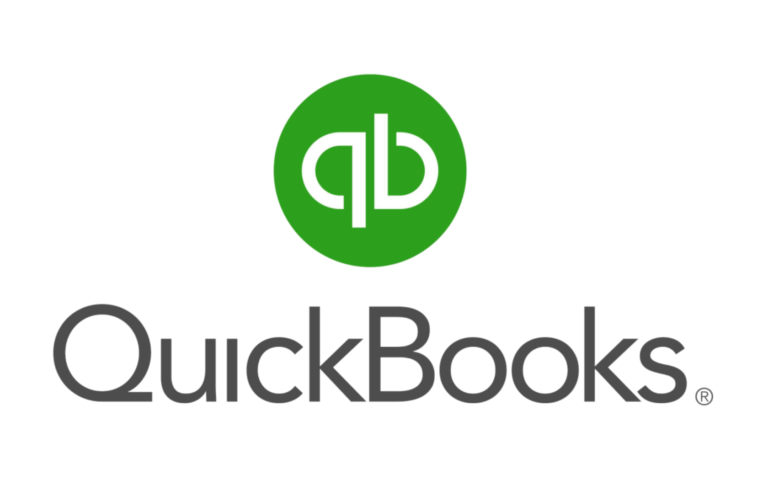Introduction
QuickBooks is a lifesaver for many businesses, keeping track of everything from finances to payroll. But sometimes, like any piece of software, it can throw a wrench in the works with errors. One of these is QuickBooks Error 15276, which often pops up when you’re trying to update the software or run payroll. This can be a real headache, especially when you’re on a tight schedule and need to get things done, like paying your employees.
In this article, we’ll take a closer look at QuickBooks Error 15276, what it looks like when it happens, and why it occurs. We’ll also walk you through some easy-to-follow steps to fix the problem and give you some tips on how to avoid it in the future. But first, let’s get a clearer picture of what exactly QuickBooks Error 15276 is.
What is QuickBooks Error 15276?
QuickBooks Error 15276 is a common issue that occurs when users attempt to update their QuickBooks software or install payroll updates. This error is primarily related to the automatic update feature within QuickBooks, which ensures that the software stays up-to-date with the latest features, fixes, and improvements. The error typically arises when QuickBooks encounters problems while downloading or installing the required update files.
The message displayed with the error usually reads something like, “Error 15276: The payroll update did not complete successfully.” This can prevent users from accessing critical features of the program, particularly those related to payroll and taxes. If you’re experiencing this issue, don’t worry—this error can be fixed with a few troubleshooting steps.
Common Symptoms of the Error
When QuickBooks error 15276 occurs, users may experience several symptoms, which can include:
- Failed Updates: You might receive an error message while trying to download payroll or software updates, or the update process may stop unexpectedly.
- Unable to Update Payroll Information: Since QuickBooks Error 15276 is often associated with payroll updates, users may not be able to install important payroll updates, affecting their ability to process employee wages and tax information.
- Error Message Pop-Up: A pop-up window with the error code (15276) may appear when QuickBooks attempts to update.
- Slow Performance: In some cases, QuickBooks might become slow or unresponsive during the update process, making it harder to complete necessary tasks.
- Inability to Access Certain Features: Without the latest updates, some features may become unavailable, particularly those relating to taxes and payroll processing.
These symptoms can disrupt your workflow and cause frustration. Fortunately, there are several ways to resolve error 15276 in QuickBooks and get back to managing your business finances seamlessly.
Causes of Error 15276 in QuickBooks
Understanding the root causes of QuickBooks Error 15276 is crucial for troubleshooting and resolving the issue efficiently. Here are the main reasons why this error occurs:
Incomplete Update Process
One of the most common causes of QuickBooks Error 15276 is an incomplete update process. This typically happens when QuickBooks fails to download or install the necessary files during an update. An incomplete update can be the result of a variety of factors, such as poor internet connectivity, interruptions during the update process, or conflicts with other applications running in the background. If QuickBooks is unable to download and install the necessary update files completely, the error will likely occur.
Incorrect User Account Control (UAC) Settings
User Account Control (UAC) settings in Windows are designed to protect the system by controlling which programs have administrative privileges. If the UAC settings are too restrictive, they can block QuickBooks from performing critical tasks such as updating the software or accessing necessary files. This can lead to QuickBooks Error 15276. Ensuring that UAC is set to a level that allows QuickBooks to run with the necessary permissions is crucial for preventing this error.
Corrupted QuickBooks Files or Installation
Another common cause of error 15276 in QuickBooks is corruption within the QuickBooks files or installation. If key files associated with QuickBooks are damaged, either due to system issues or an interrupted installation, the software may not function properly. This can result in errors during updates, particularly when QuickBooks attempts to download and install updates. Corrupted files can prevent the update process from completing, leading to Error 15276.
Connectivity Issues
A stable internet connection is essential for QuickBooks to successfully download updates, especially payroll updates. Connectivity issues, such as slow or intermittent internet connections, can prevent QuickBooks from connecting to the update server, causing the update to fail and triggering QuickBooks Error 15276. It’s important to ensure that your internet connection is stable and fast enough to handle the download process without interruptions.
Understanding these potential causes can help you troubleshoot and resolve QuickBooks Error 15276. Once you’ve identified the cause, you can proceed with the appropriate solution to get your software running smoothly again.
How to Identify QuickBooks Error 15276
Identifying QuickBooks Error 15276 involves recognizing specific error messages and understanding the scenarios where the error is most likely to occur. By paying attention to these details, you can more easily pinpoint the issue and take steps to resolve it.
Error Messages Displayed
When QuickBooks Error 15276 occurs, users will typically encounter error messages that indicate there was a problem during the update process. Some common error messages you may see include:
- “Error 15276: The payroll update did not complete successfully.”
- “Error 15276: QuickBooks update has failed.”
- “Error 15276: Update could not be completed due to a system issue.”
These messages are usually accompanied by a prompt to retry the update or check for internet connection problems. The error message clearly indicates that QuickBooks encountered a problem when trying to download or install updates, specifically payroll-related updates.
Common Scenarios When the Error Occurs
QuickBooks Error 15276 typically appears in the following situations:
- During Payroll Updates: The error is most commonly triggered when you attempt to update payroll information. QuickBooks may fail to download the latest payroll updates, which are crucial for processing employee wages and taxes.
- When Attempting to Install New QuickBooks Updates: If you’re trying to install the latest QuickBooks software update and the process is interrupted or incomplete, Error 15276 may appear. This can happen if the update was partially downloaded or if there were issues with the update server.
- While Using the Automatic Update Feature: QuickBooks has an automatic update feature that attempts to download and install updates in the background. If this process is disrupted, either by connectivity issues or incomplete installation, QuickBooks Error 15276 can occur.
- After Installing or Updating Windows: Sometimes, after installing a Windows update or making changes to system settings, QuickBooks may experience compatibility issues or lack the required permissions to install updates, resulting in Error 15276.
- When Multiple Applications Are Running Simultaneously: If you have other resource-intensive applications running while trying to update QuickBooks, the software may struggle to download or install updates correctly, leading to Error 15276. Background applications can interfere with QuickBooks’ ability to update and download files.
By recognizing these error messages and scenarios, you can quickly identify whether QuickBooks Error 15276 is affecting your system. Once you’ve identified the issue, you can proceed with the necessary troubleshooting steps to resolve it.
How to Fix QuickBooks Error 15276
QuickBooks Error 15276 can be resolved using a variety of methods. The following solutions address the most common causes of the issue, such as incomplete updates, permissions issues, and file corruption. By following these troubleshooting steps, you can quickly fix the error and resume your work in QuickBooks.
Solution 1: Verify QuickBooks Payroll Subscription
One of the first things to check when dealing with QuickBooks Error 15276 is your QuickBooks Payroll Subscription. If your payroll subscription has expired or is inactive, QuickBooks will not be able to download the necessary payroll updates, which can trigger the error.
Steps to verify your payroll subscription:
- Open QuickBooks and go to the Employees menu.
- Select Get Payroll Updates.
- If a subscription issue is detected, you’ll see a prompt to renew or reactivate your payroll subscription. Follow the instructions to complete the process.
Once the payroll subscription is verified and active, try updating again to see if the error persists.
Solution 2: Run QuickBooks as Administrator
Running QuickBooks with administrator privileges can help resolve errors caused by User Account Control (UAC) settings or permission issues. QuickBooks needs administrative access to update certain files and perform updates.
Steps to run QuickBooks as Administrator:
- Close QuickBooks if it is open.
- Right-click the QuickBooks icon on your desktop.
- Select Run as Administrator from the context menu.
- Try updating QuickBooks again to see if Error 15276 is resolved.
Running QuickBooks as an administrator ensures that the program has the necessary permissions to update, which can help resolve issues with the update process.
Solution 3: Update QuickBooks to the Latest Version
If you haven’t updated QuickBooks to the latest version, it may be missing important fixes or updates, which can lead to errors like 15276. Ensuring that you have the latest version of QuickBooks installed is crucial for smooth operation.
Steps to update QuickBooks:
- Open QuickBooks and go to the Help menu.
- Select Update QuickBooks.
- In the Update QuickBooks window, click on Update Now.
- Wait for QuickBooks to download and install the latest updates.
- Restart QuickBooks after the update process is complete.
Updating QuickBooks ensures that you have the latest bug fixes and enhancements, which can often resolve issues like Error 15276.
Solution 4: Reconfigure Internet Explorer Settings
QuickBooks uses Internet Explorer settings to connect to update servers. If your internet settings are misconfigured, QuickBooks may have trouble accessing the update servers, causing Error 15276. Reconfiguring Internet Explorer settings can help fix the issue.
Steps to reconfigure Internet Explorer settings:
- Open Internet Explorer.
- Go to the Tools menu (gear icon) and select Internet Options.
- In the Internet Options window, go to the Advanced tab.
- Scroll down to the Security section and uncheck the Use TLS 1.0, Use TLS 1.1, and Use TLS 1.2 options.
- Click Apply and then OK.
- Restart your computer and try updating QuickBooks again.
By adjusting your Internet Explorer settings, you ensure that QuickBooks can connect to the necessary servers and download updates without interruption.
Solution 5: Repair QuickBooks Installation
If the QuickBooks installation is corrupted or damaged, it can cause errors like 15276. Repairing the installation can help fix missing or corrupted files and restore QuickBooks to its normal functioning.
Steps to repair QuickBooks installation:
- Go to the Control Panel and select Programs and Features.
- Locate QuickBooks in the list of installed programs.
- Right-click on QuickBooks and select Uninstall/Change.
- In the QuickBooks installation window, click Repair.
- Follow the on-screen instructions to repair the installation.
- Once the process is complete, restart your computer and check if the error is resolved.
Repairing the installation will replace any corrupted files and restore QuickBooks to its default configuration, which can often resolve Error 15276.
Solution 6: Use QuickBooks Tool Hub
QuickBooks Tool Hub is a helpful set of tools designed to fix common issues with QuickBooks, including error 15276. It includes various diagnostic tools that can automatically detect and repair issues within QuickBooks.
Steps to use QuickBooks Tool Hub:
- Download and install the QuickBooks Tool Hub from the official QuickBooks website.
- Open the Tool Hub and select Program Problems.
- Click Quick Fix my Program to allow the tool to scan and fix any issues within QuickBooks.
- After the scan is complete, restart QuickBooks and try updating again.
Using QuickBooks Tool Hub is a simple and efficient way to diagnose and fix a variety of issues, including Error 15276.
Preventing QuickBooks Error 15276
While resolving QuickBooks Error 15276 is essential, preventing the error from recurring is equally important. Implementing the following practices can help reduce the chances of encountering this error in the future, ensuring that your QuickBooks software operates smoothly and efficiently.
Regular Software Updates
One of the most effective ways to prevent QuickBooks Error 15276 is to ensure that QuickBooks is regularly updated to the latest version. QuickBooks frequently releases updates that include bug fixes, performance improvements, and security patches. By keeping QuickBooks up-to-date, you reduce the risk of encountering errors related to outdated software, including Error 15276.
Tips for maintaining regular updates:
- Enable automatic updates in QuickBooks so that updates are downloaded and installed as soon as they are available.
- Check for updates manually if you prefer to control when they are installed by going to the Help menu and selecting Update QuickBooks.
- Schedule a time to check for updates periodically to avoid missing important patches or updates.
By staying on top of QuickBooks updates, you’ll not only prevent errors like 15276 but also ensure that your software benefits from the latest features and enhancements.
Maintaining a Stable Internet Connection
QuickBooks Error 15276 often arises due to issues with downloading updates, which are heavily dependent on your internet connection. A slow or unstable connection can prevent QuickBooks from successfully accessing update servers, leading to incomplete or failed updates. Maintaining a stable and reliable internet connection is key to preventing this error.
Best practices for maintaining a stable internet connection:
- Ensure that your internet connection is fast enough to handle updates, especially for payroll and software updates that can be large in size.
- Avoid using shared or public Wi-Fi networks when updating QuickBooks to reduce the risk of connectivity issues.
- Use a wired Ethernet connection when possible, as this can provide a more stable connection than Wi-Fi.
- If you’re using Wi-Fi, make sure your router is functioning properly and has a strong signal to avoid interruptions during the update process.
By ensuring a reliable internet connection, you’ll reduce the likelihood of encountering QuickBooks Error 15276 during the update process.
Ensuring Proper User Permissions
QuickBooks Error 15276 can also occur if QuickBooks doesn’t have the necessary permissions to complete updates, particularly when User Account Control (UAC) settings are too restrictive. Ensuring that QuickBooks has the correct user permissions to perform updates and install necessary files is crucial for preventing this error.
How to ensure proper user permissions:
- Run QuickBooks as Administrator: Right-click the QuickBooks icon and select Run as Administrator to grant QuickBooks the necessary administrative rights.
- Adjust User Account Control (UAC) Settings: Ensure that UAC is set at a level that allows QuickBooks to perform updates without restrictions. You can adjust this in the Control Panel under User Accounts.
- Verify your QuickBooks subscription: Make sure that your QuickBooks payroll and software subscriptions are active, as expired or inactive subscriptions can prevent updates from being installed.
By configuring proper permissions and ensuring that QuickBooks has the necessary administrative rights, you can prevent errors related to restricted access during the update process.
Conclusion
QuickBooks Error 15276 can be caused by a variety of issues, but there are several effective solutions to resolve it. By verifying your payroll subscription, running QuickBooks as an administrator, updating the software, reconfiguring internet settings, repairing the QuickBooks installation, and using QuickBooks Tool Hub, most users can fix this error without requiring external assistance