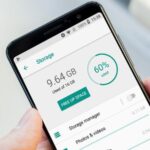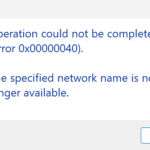Resetting your Apple Watch is sometimes essential, whether you’re troubleshooting a problem, upgrading to a new model, or preparing to sell your device. This process erases all data on your watch, returning it to factory settings. Depending on your situation, you may need to reset your watch with or without your iPhone. In this detailed guide, we’ll walk you through every step of the process, including how to reset Apple Watch without paired iPhone, and how to unpair and erase your Apple Watch with or without your iPhone.

Why You May Need to Reset or Unpair Your Apple Watch
Resetting or unpairing your Apple Watch has several purposes:
- Selling or giving away your Apple Watch: You’ll want to erase all personal data.
- Troubleshooting software issues: Resetting can fix bugs or glitches.
- Pairing with a new iPhone: When you get a new iPhone, you need to reset the watch if it doesn’t pair automatically.
- Forgotten passcode: If you can’t unlock your watch, resetting is the only solution.
Regardless of the reason, resetting ensures that your watch is restored to its original factory state.
How to Reset Your Apple Watch with a Paired iPhone
If your Apple Watch is still paired with your iPhone, this method allows you to back up your watch’s data and then unpair it safely. The Apple Watch app on your iPhone is designed to manage this process smoothly.
Steps to Reset and Unpair Your Apple Watch with iPhone:
- Keep your Apple Watch and iPhone close: The devices need to remain connected throughout the process.
- Open the Apple Watch app on your iPhone.
- Go to the My Watch tab at the bottom of the screen.
- Select your Apple Watch at the top of the screen.
- Tap Unpair Apple Watch.
- Confirm the unpairing: You may be prompted to enter your Apple ID password to disable the Activation Lock.
- Wait for the unpairing process to finish, which might take a few minutes. During this time, the Apple Watch will back up its most recent data to your iPhone.
Once complete, your watch will be erased, and your iPhone will save a backup. This backup can be restored if you choose to pair the watch with a new iPhone or if you want to restore it later.
How to Reset Apple Watch Without Paired iPhone
Now, let’s say your iPhone is lost, or you no longer have access to it. How to reset Watch without paired iPhone becomes the key question. You can still reset your watch directly from the device itself.
Steps to Reset Apple Watch Without Paired iPhone:
- Press and hold the side button on your Apple Watch until the power-off slider appears.
- Press firmly on the Power Off slider, and let go when you see the Erase all content and settings option.
- Tap Erase all content and settings.
- Confirm the action, and your watch will begin erasing all data and restoring factory settings.
This method effectively erases your watch even without your iPhone, making it useful if your phone is inaccessible.
How to Unpair Apple Watch Without iPhone
In some cases, you might need to unpair your Apple Watch without the iPhone available. This situation can arise if you’ve lost your iPhone, or if your iPhone is being repaired and you need to reset the watch. Knowing how to unpair Apple Watch without iPhone is crucial in such circumstances.
Steps to Unpair and Reset Your Apple Watch Directly:
- Open the Settings app on your Apple Watch.
- Go to General, then scroll down to Reset.
- Select Erase All Content and Settings.
- If prompted, enter your passcode.
- Confirm the reset by selecting Erase All.
After a few minutes, your Apple Watch will reset, and all your data will be erased. This method is particularly useful if you’re trying to prepare your watch for resale or troubleshooting.
How to Reset Your Apple Watch When You’ve Forgotten the Passcode
If you’ve forgotten your passcode, resetting your Apple Watch is still possible without your iPhone. This process can be done even if you can’t unlock the device.
Steps to Reset Your Apple Watch Without Passcode:
- Place your Apple Watch on its charger to ensure it doesn’t lose power during the reset.
- Press and hold the side button until the power-off slider appears.
- Firmly press the Power Off slider and then release.
- Tap Erase all content and settings.
- Confirm the action, and your Apple Watch will reset itself.
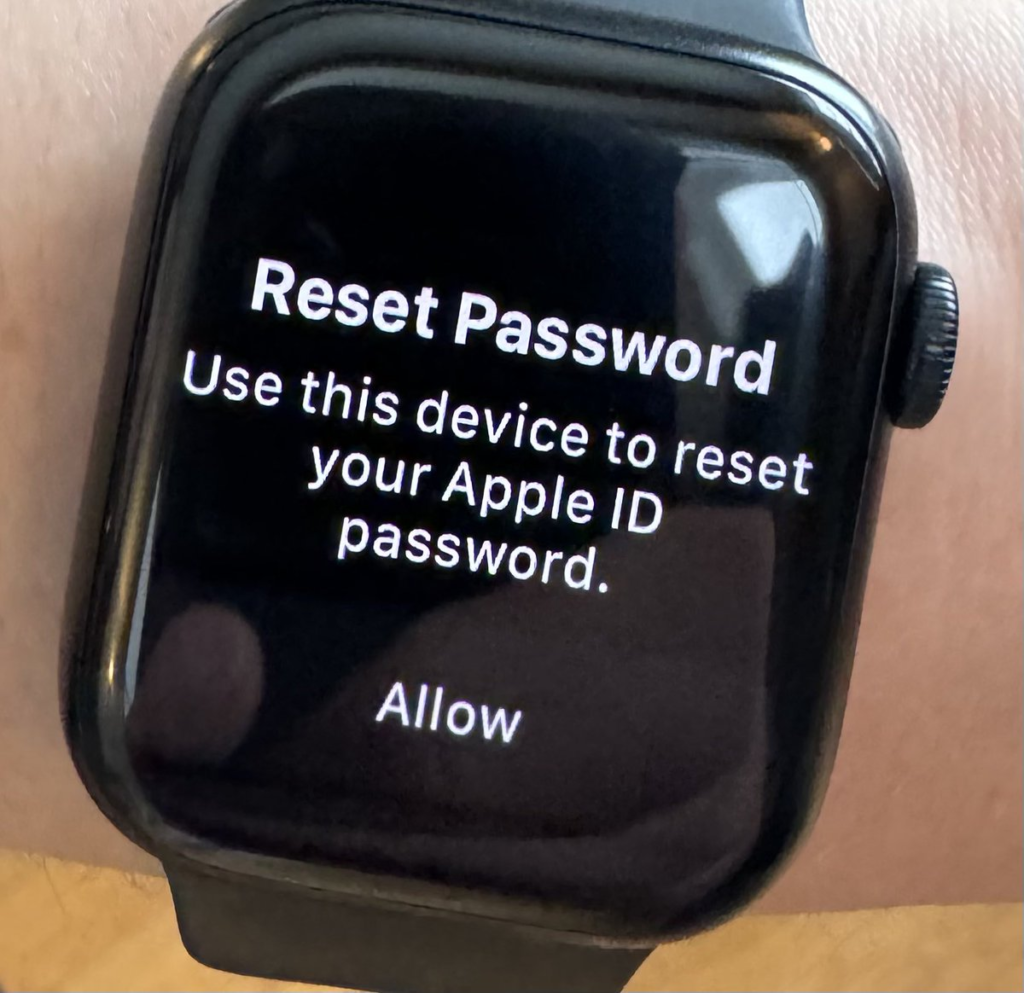
This is a quick and easy method to reset your watch when you’ve forgotten the passcode.
How to Unpair and Erase Your Apple Watch Securely
When it comes to ensuring that all your personal data is removed from your Apple Watch, you need to unpair and erase your Apple Watch securely. This is important before selling, giving away, or recycling the device.
Using Your iPhone to Unpair and Erase:
- Open the Apple Watch app on your iPhone.
- Go to the My Watch tab.
- Select your watch at the top and tap Unpair Apple Watch.
- Enter your Apple ID password to disable Activation Lock.
- Your watch will unpair, and all data will be erased, ensuring your information stays safe.
Troubleshooting: What to Do If Your Apple Watch Won’t Reset
If your Apple Watch won’t reset or you’re experiencing difficulties during the process, try the following:
- Restart both devices: Restart your iPhone and Apple Watch before attempting the reset again.
- Check for updates: Ensure that your Apple Watch is running the latest version of watchOS.
- Reset via Find My: If you’re unable to reset using the methods above, use the Find My app to erase your Apple Watch remotely.
Conclusion: Know When and How to Reset Your Apple Watch
Understanding how to reset the Watch without paired iPhone and other reset methods is essential for maintaining and troubleshooting your device. Whether you’re facing passcode issues, getting a new iPhone, or preparing to sell your watch, knowing the right steps will make the process smooth. Always remember to back up your data whenever possible and follow the correct procedures for unpairing and resetting to keep your personal information safe.
By using these methods, you can easily reset and unpair your Apple Watch with or without your iPhone, ensuring it’s ready for any situation.
Learn More: How to Unhide Apps on iPhone: A Step-by-Step Guide